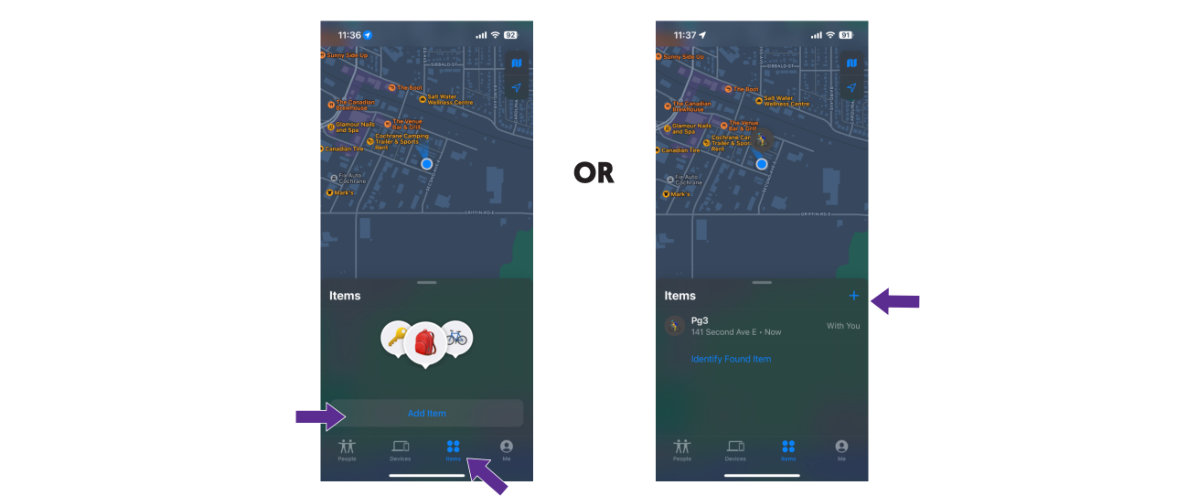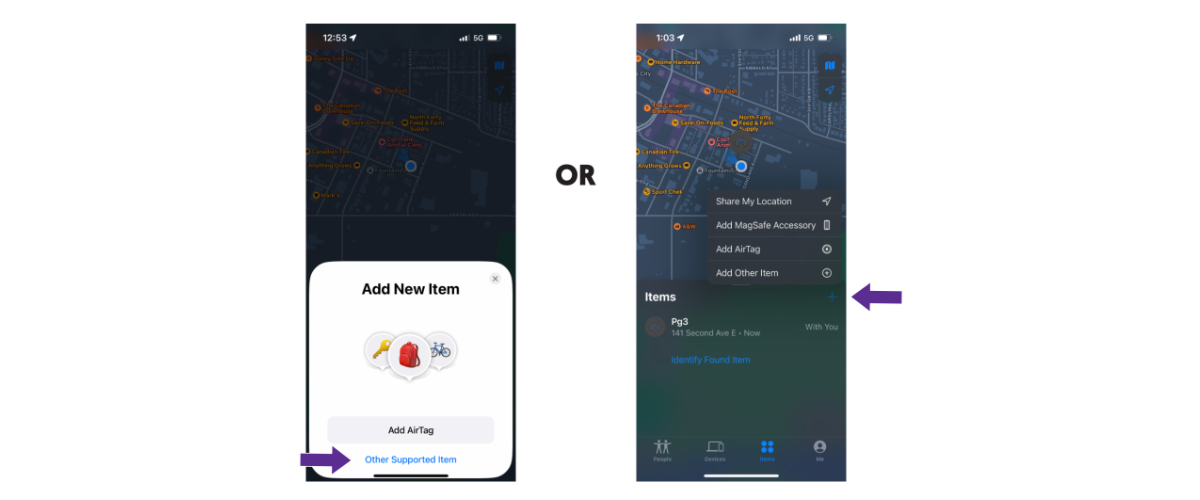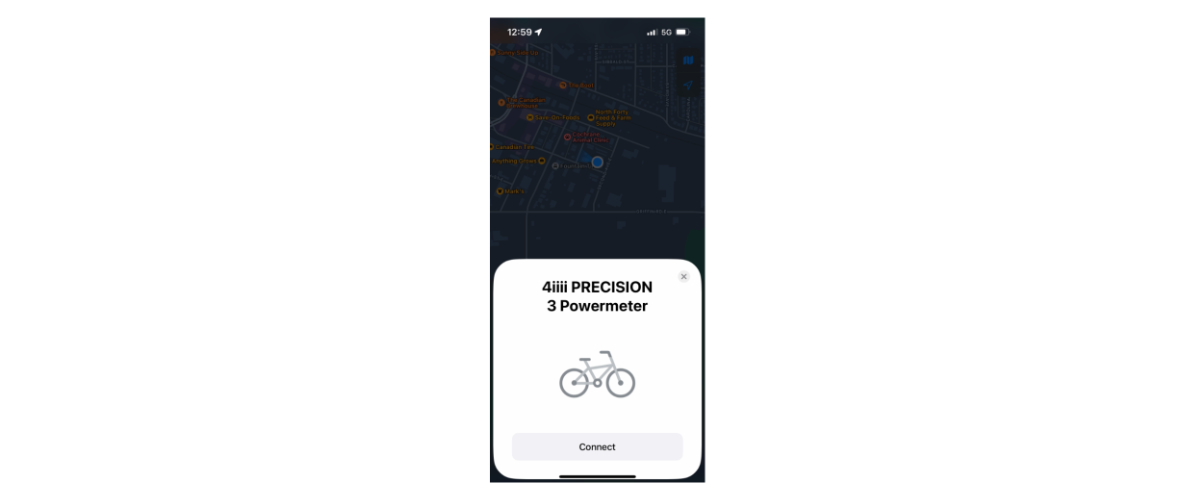Five Tips to Get the Most Out of Your 4iiii Power Meter
Posted by Andrew Davidson on July 7, 2025
You’ve taken the leap and bought your first 4iiii power meter (or bike that came equipped with one), or perhaps already own one and could use a refresher on how to get the most out of it… we’re here to help! Here are five quick tips to make sure you’re getting the best performance out of your powerful training tool and the rides you’re applying it to.

Where heart rate data was once the most common method of measuring training and racing efforts, power has become the modern standard, as it provides a more consistent and accurate picture of your on-bike efforts.
Power Meter Zero Offset
Zero Offset, often referred to as Calibration on your head unit, is crucial for ensuring accurate readings from your rides. Performing a zero offset accomplishes two main things: firstly, our strain gauges are extremely sensitive, so a zero offset removes any residual load on the crank arm. Secondly, it takes a baseline temperature reading to help kickstart the active temperature compensation. It’s a good idea to get in the habit of calibrating your power meter at the beginning of each ride to ensure the highest degree of accuracy. It’s a quick and painless process once you’ve done it a few times.
Zero Offset / Calibration Steps
- Wake Up the Power Meter: Wake up your 4iiii power meter by spinning the cranks a 3-4 times.
- Connect to Device: Connect the power meter to your cycling computer or 4iiii app.
- Initiate Calibration: Find the zero offset or calibration option in your device’s menu.
- Follow Instructions: Follow the on-screen instructions to perform the zero offset. This involves keeping the bike upright and the crank arms stationary at 6 and 12 o’clock.
- Confirm Calibration: The device will read out code 10, confirming a successful calibration.

The 10-20 seconds that a zero-offset/calibration takes at the start of a ride is worth the small effort.
Important Notes
- Calibrate your power meter before each ride for best accuracy.
- For calibration codes other than 10, refer to your device’s manual.
Cleaning Your Power Meter
“Take care of your equipment and your equipment will take care of you,” a tried and true sentiment that all riders should relate to. A clean bike isn’t just a fast bike, or one that will turn heads when you roll up to the cafe meet-up, it’s a key aspect of maintaining the optimal performance of your machine. When you’re detailing your ride, remember to give your power meter the care it deserves. Here’s a simple guide to properly cleaning your 4iiii device..
Cleaning Steps:
- Prepare a Mild Soap Solution: Mix a small amount of mild soap with water. Do not use harsh chemicals or solvents.
- Dampen the Cloth: Lightly dampen a soft cloth with the soap solution.
- Wipe: Gently wipe the surface of the 4iiii power meter. Avoid applying excessive pressure. Pay special attention to areas where dirt and grime may accumulate.
- Rinse: Dampen another clean cloth with water only. Wipe the power meter to remove any soap residue.
- Dry Thoroughly: Use a dry, lint-free cloth to thoroughly dry your power meter. Ensure no moisture remains on the device.
Important Note
- Avoid using high-pressure water or air to clean your power meter.
4iiii Firmware Updates
Perhaps not the most exciting topic or obvious detail to consider, but as is the case with other technological tools, firmware updates are sometimes required. Thankfully, the 4iiii app makes the process quick and painless, and keeps your power meter running optimally!
Steps to Update Firmware
- Ensure your 4iiii app is up to date. Download or update the app from your app store (iOS or Android).
- Open the 4iiii app and connect to your power meter.
- The app will check for firmware updates automatically if you have enabled them under the device settings in the app, and notifications are turned on. Should you opt not to enable automatic updates, you can manually check for them. Simply select your device, navigate to the device settings, and then choose “update.”
- Follow the on-screen instructions to start the firmware update process.
- Keep your device close to your phone or tablet during the update to avoid interruptions.
- Do not close the app or turn off your device during the update process.
- Once the update is complete, the app will confirm the successful update.

Spotted in the wild, 4iiii PRECISION 3+ Powermeters are trusted by Project Echelon professional men’s road team.
Important Notes
- Ensure your device has enough battery power before starting the update.
- Contact 4iiii support if you continue to experience issues.
Activating Apple Find My
Apple Find My integration on 4iiii power meters is a stand-out feature, which allows you to locate your power meter if it is lost or misplaced. No more need to drop an Air Tag in your bike bag when travelling to your next cycling destination, as your power meter now provides that same peace of mind. The activation process typically involves using the 4iiii app on your iOS device.
Activation Steps
-
Enter Into Find My Pairing Mode: Do this by removing and replacing the battery three times (x3). The pod will then start flashing blue. The pod will remain in this mode for 10 minutes or until the setup is complete.
-
Open the Apple Find My app on your iPhone, iPad, iPod touch, or Mac and tap on ‘Items’ in the bottom banner.
-
Tap on ‘Add Item’ or the ‘+’: This screen changes depending on if you have another device already connected to the Apple Find My app or not.
-
Then tap on ‘Other Supported Item’ or ‘Add Other Item’: Again, this screen depends on if you already have another device connected.
-
The Apple Find My app will then search for nearby devices: You should see 4iiii PRECISION 3+ Powermeter popup, click ‘connect’.
Tip: If you have paired your device before this may not pop up - simply reboot your iPhone to clear the cache and try again. -
Next, simply give your power meter a name and emoji and you are all set up!
Important Notes
- Find My Mode: Your power meter will not start sending its location until it has been out of use for 4 minutes. Any movement of the pod will trigger the gyroscope and switch it back from Find My mode to power meter mode.
- Apple ID: You will need an Apple ID to activate and use Apple Find My.
- Location Services: Ensure Location Services are enabled on your iOS device for the 4iiii app and Find My feature.
- Battery Life: Keep in mind that enabling Find My might have a minor impact on the power meter’s battery life.
Try Out The 4iiii Ride App
An alternative to a headunit, for basic metrics, The 4iiii Ride App for Apple Watch is a convenient way to display, track and analyze your rides. You can view live heart rate, power, speed, cadence, and distance directly on your Apple Watch.
The Ride App saves workout metrics to Apple Fitness, allowing you to track your activity, calories, and close activity rings, auto-sync to Strava, as well as export to any compatible training platform for activity sharing. The Bluetooth connectivity enables seamless integration with all power meters and heart rate monitors from not only 4iiii but most other manufacturers as well. Conveniently, if you already have the 4iiii app on your iPhone, it will automatically add the Ride App to your Apple Watch.